Form Pages
Introduction
Each form consists of one or more pages.
Each form consists of one or more pages. Each page consists of one or more fields. The pages have a title and a description that can be modified to better describe the intent of the page to the user. Pages can also be reordered as needed.
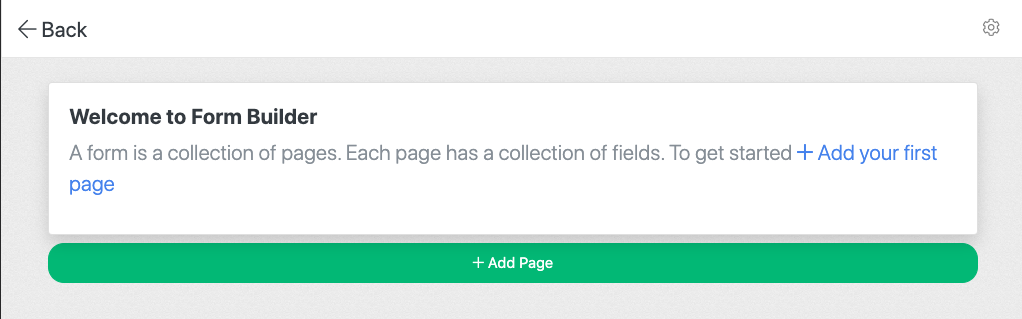
Adding a Page

To add a page to a form template, click the Add Page Button.
A new page will be added to the bottom of the form. Each page will have the title of the template placed at the top. To add additional information, including subtitles and a description, edit the page.
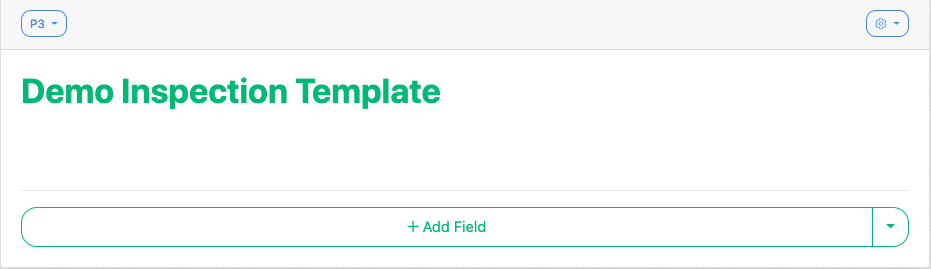
Edit a Page
To edit the page, select the gear icon in the upper right corner of the page.
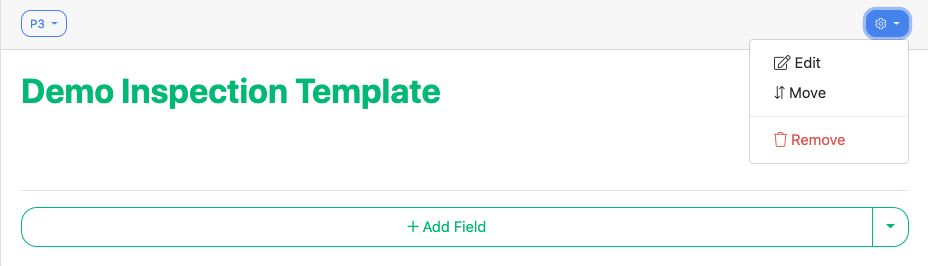
Select Edit and adjust the properties of a page.
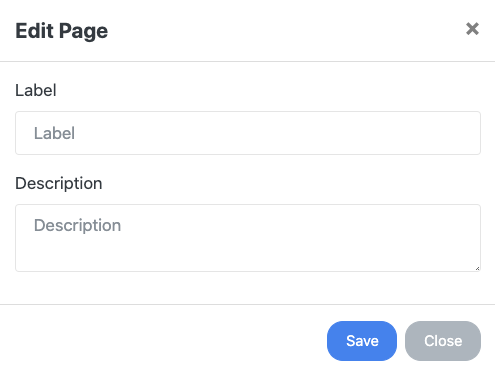
Move a Page
To move a page, select the gear icon in the upper right corner of the page.
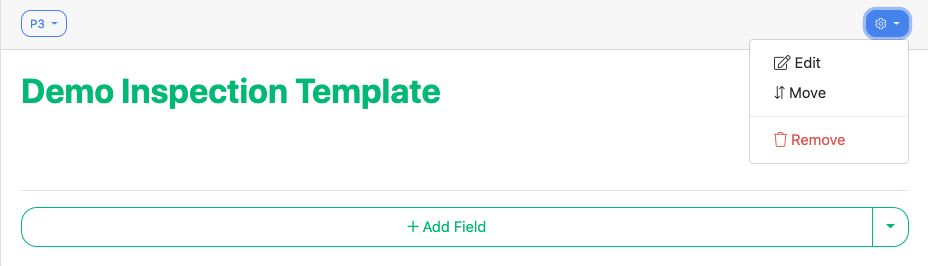
Select Move and adjust the properties on the move screen. You can choose the move the page before or after another page. Click Save when you are ready to proceed.
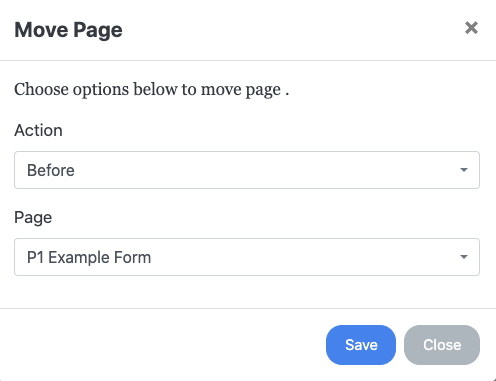
Remove a Page
To remove a page, select the gear icon in the upper right corner of the page.
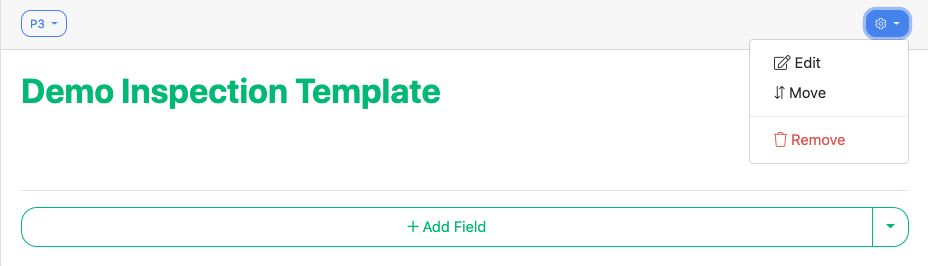
Select Remove. The page will be removed and the other pages (if they exists) will be reordered.
Jump To:
- Getting Started with Form Builder
- Form Pages (you're here!)
- Form Fields